
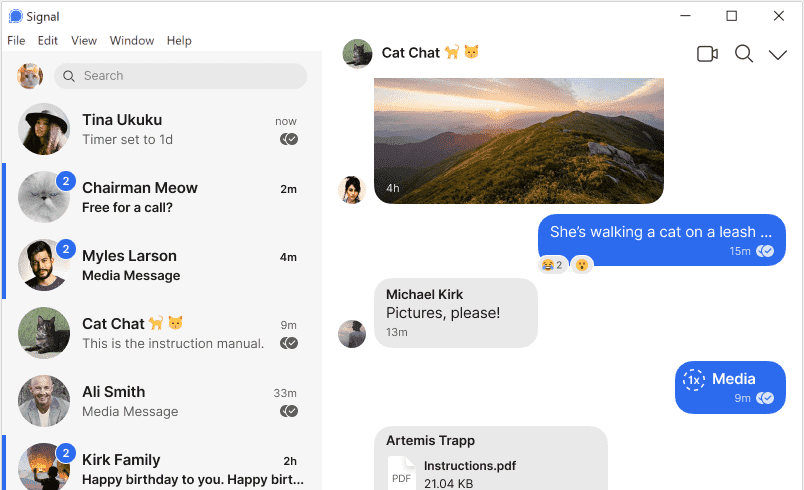
Note: To use the Signal desktop app, you must first install Signal on your phone.
Millions of people use Signal every day for free and instantaneous communication anywhere in the world. Send and receive high-fidelity messages, participate in HD voice/video calls, and explore a growing set of new features that help you stay connected. Signal's advanced privacy-preserving technology is always enabled, so you can focus on sharing the moments that matter with the people who matter to you.
Minimize to tray
Per the request of the Signal developers, this snap does not use the system tray by default. This is disabled by default per the request of the Signal developers, because system tray support is not stable. Set to false, Signal will stop when you close it and will not have a system tray icon. You can enable it by running the following command.
snap set signal-desktop tray-icon=true
Are you having issues?
Let us know by creating a new issue here: https://github.com/snapcrafters/signal-desktop/issues
Authors
This snap is maintained by the Snapcrafters community, and is not necessarily endorsed or officially maintained by the upstream developers.
You are about to open
Do you wish to proceed?
Thank you for your report. Information you provided will help us investigate further.
There was an error while sending your report. Please try again later.
Snaps are applications packaged with all their dependencies to run on all popular Linux distributions from a single build. They update automatically and roll back gracefully.
Snaps are discoverable and installable from the Snap Store, an app store with an audience of millions.

Snap is available for Red Hat Enterprise Linux (RHEL) 8 and RHEL 7, from the 7.6 release onward.
The packages for RHEL 7, RHEL 8, and RHEL 9 are in each distribution’s respective Extra Packages for Enterprise Linux (EPEL) repository. The instructions for adding this repository diverge slightly between RHEL 7, RHEL 8 and RHEL 9, which is why they’re listed separately below.
The EPEL repository can be added to RHEL 9 with the following command:
sudo dnf install https://dl.fedoraproject.org/pub/epel/epel-release-latest-9.noarch.rpm
sudo dnf upgrade
The EPEL repository can be added to RHEL 8 with the following command:
sudo dnf install https://dl.fedoraproject.org/pub/epel/epel-release-latest-8.noarch.rpm
sudo dnf upgrade
The EPEL repository can be added to RHEL 7 with the following command:
sudo rpm -ivh https://dl.fedoraproject.org/pub/epel/epel-release-latest-7.noarch.rpm
Adding the optional and extras repositories is also recommended:
sudo subscription-manager repos --enable "rhel-*-optional-rpms" --enable "rhel-*-extras-rpms"
sudo yum update
Snap can now be installed as follows:
sudo yum install snapd
Once installed, the systemd unit that manages the main snap communication socket needs to be enabled:
sudo systemctl enable --now snapd.socket
To enable classic snap support, enter the following to create a symbolic link between /var/lib/snapd/snap and /snap:
sudo ln -s /var/lib/snapd/snap /snap
Either log out and back in again or restart your system to ensure snap’s paths are updated correctly.
To install Signal Desktop, simply use the following command:
sudo snap install signal-desktop
Browse and find snaps from the convenience of your desktop using the snap store snap.

Interested to find out more about snaps? Want to publish your own application? Visit snapcraft.io now.