
Dolphin is KDE's file manager that lets you navigate and browse the contents of your hard drives, USB sticks, SD cards, and more. Creating, moving, or deleting files and folders is simple and fast.
Dolphin contains plenty of productivity features that will save you time. The multiple tabs and split view features allow navigating multiple folders at the same time, and you can easily drag and drop files between views to move or copy them. Dolphin's right-click menu provides with many quick actions that let you compress, share, and duplicate files, among many other things. You can also add your own custom actions.
Dolphin is very lightweight, but at the same time, you can adapt it to your specific needs. This means that you can carry out your file management exactly the way you want to. Dolphin supports three different view modes: a classic grid view of all the files, a more detailed view, and a tree view. You can also configure most of Dolphin's behavior.
Dolphin can display files and folders from many Internet cloud services and other remote machines as if they were right there on your desktop.
Dolphin also comes with an integrated terminal that allows you to run commands on the current folder. You can extend the capabilities of Dolphin even further with powerful plugins to adapt it to your workflow. You can use the git integration plugin to interact with git repositories, or the Nextcloud plugin to synchronize your files online, and much more.
Snaps are applications packaged with all their dependencies to run on all popular Linux distributions from a single build. They update automatically and roll back gracefully.
Snaps are discoverable and installable from the Snap Store, an app store with an audience of millions.
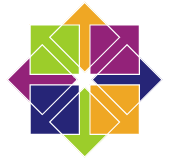
Snap is available for CentOS 7.6+, and Red Hat Enterprise Linux 7.6+, from the Extra Packages for Enterprise Linux (EPEL) repository. The EPEL repository can be added to your system with the following command:
sudo yum install epel-release
Snap can now be installed as follows:
sudo yum install snapd
Once installed, the systemd unit that manages the main snap communication socket needs to be enabled:
sudo systemctl enable --now snapd.socket
To enable classic snap support, enter the following to create a symbolic link between /var/lib/snapd/snap and /snap:
sudo ln -s /var/lib/snapd/snap /snap
Either log out and back in again, or restart your system, to ensure snap’s paths are updated correctly.
To install dolphin, simply use the following command:
sudo snap install dolphin
Browse and find snaps from the convenience of your desktop using the snap store snap.

Interested to find out more about snaps? Want to publish your own application? Visit snapcraft.io now.