



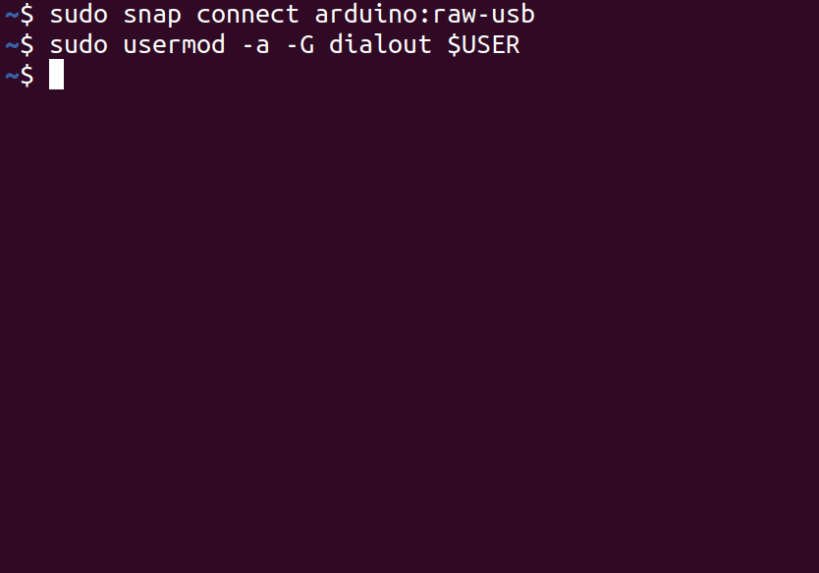
Arduino is an open-source physical computing platform based on a simple I/O board and a development environment that implements the Processing/Wiring language. Arduino can be used to develop stand-alone interactive objects or can be connected to software on your computer (e.g. Flash, Processing and MaxMSP). The boards can be assembled by hand or purchased preassembled at https://arduino.cc
Setup
In order to upload code an arduino board over USB, you need to add your user to the dialout group. Open a terminal window, run the following command and reboot your computer.
> sudo usermod -a -G dialout $USER
Now restart your computer and you're good to go!
If you have one of the following boards, you need to grant specific permissions to your user for accessing directly the USB. This issue is more detailed [here](https://github.com/snapcrafters/arduino/issues/10#issuecomment-716683018)
For granting this direct access:
``` echo "SUBSYSTEM=="usb", MODE="0660", GROUP="$(id -gn)"" | sudo tee /etc/udev/rules.d/00-usb-permissions.rules udevadm control --reload-rules ```
Python 3 support
This version of Arduino IDE runs in a sandbox for improved security and stability. As a result, it does not have access to the Python libraries on your device.
Python 3 and the serial library are installed inside of the sandbox so they can be used by plugins. If a plugin needs additional Python 3 libraries, you can install them using the arduino.pip command. For example, the following command installs the requests library inside of the sandbox so the Arduino IDE can use it.
> arduino.pip install requests
Python 2 is currently not supported in this package because it reached end of life on January 1st 2020. If you have hardware that requires Python 2 support, please let us know.
Are you having issues?
Let us know by creating a new issue here: https://github.com/snapcrafters/arduino/issues
You are about to open
Do you wish to proceed?
Thank you for your report. Information you provided will help us investigate further.
There was an error while sending your report. Please try again later.
Snaps are applications packaged with all their dependencies to run on all popular Linux distributions from a single build. They update automatically and roll back gracefully.
Snaps are discoverable and installable from the Snap Store, an app store with an audience of millions.

Snap can be installed from the command line on openSUSE Leap 15.x and Tumbleweed.
You need first add the snappy repository from the terminal. Choose the appropriate command depending on your installed openSUSE flavor.
Tumbleweed:
sudo zypper addrepo --refresh https://download.opensuse.org/repositories/system:/snappy/openSUSE_Tumbleweed snappy
Leap 15.x:
sudo zypper addrepo --refresh https://download.opensuse.org/repositories/system:/snappy/openSUSE_Leap_15.6 snappy
If needed, Swap out openSUSE_Leap_15. for, openSUSE_Leap_16.0 if you’re using a different version of openSUSE.
With the repository added, import its GPG key:
sudo zypper --gpg-auto-import-keys refresh
Finally, upgrade the package cache to include the new snappy repository:
sudo zypper dup --from snappy
Snap can now be installed with the following:
sudo zypper install snapd
You then need to either reboot, logout/login or source /etc/profile to have /snap/bin added to PATH.
Additionally, enable and start both the snapd and the snapd.apparmor services with the following commands:
sudo systemctl enable --now snapd
sudo systemctl enable --now snapd.apparmor
To install Arduino IDE, simply use the following command:
sudo snap install arduino
Browse and find snaps from the convenience of your desktop using the snap store snap.

Interested to find out more about snaps? Want to publish your own application? Visit snapcraft.io now.